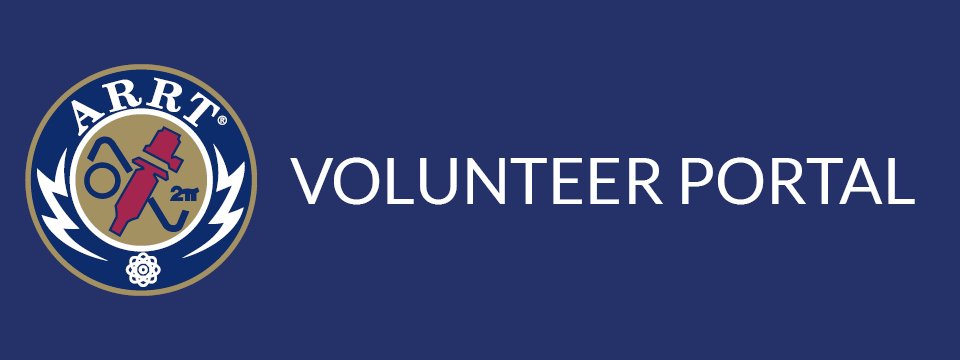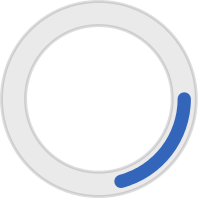As an ARRT volunteer, you may receive protected emails from us. These contain important information, so please be sure to open and read them.
When you receive a protected email from ARRT, it will look something like this in your inbox:
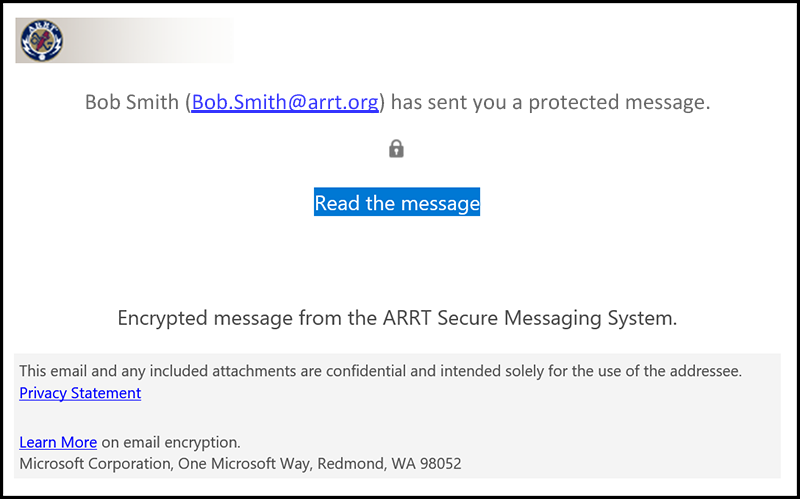
If you want to verify that it's not a phishing attempt, on a desktop computer you can hover your mouse over the Read the message link. The URL that pops up will be very long, but it should start with https://outlook.office365.com/encryption/.
To open the protected email:
1. Click or tap Read the message.
2. You'll be directed to a web page that looks like this:
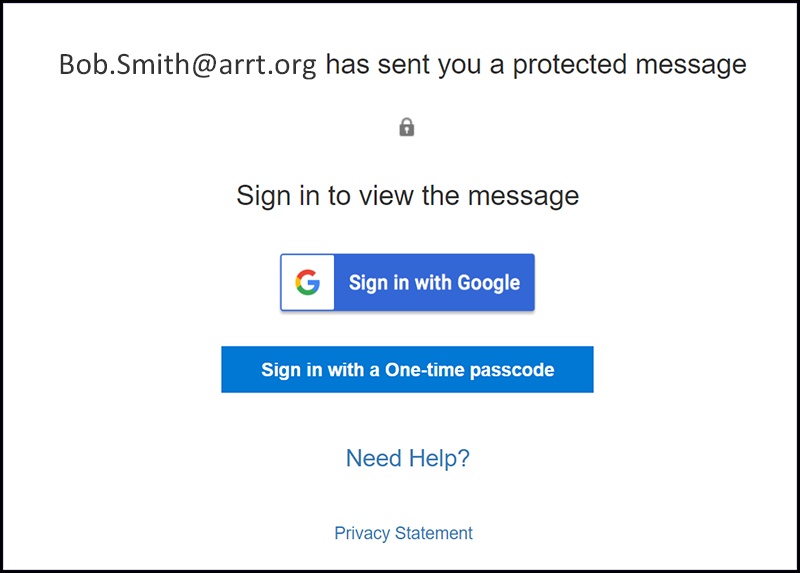
How you continue from here will vary based on your email address and whether you are using a computer or a mobile device. Follow the appropriate steps for your situation below:
If you don't use Gmail, you don't want to sign in using your Google account, or you're using Gmail on a mobile device:
1. Click or tap Sign in with a One-time passcode.
2. Input your email address (the one to which ARRT sent the email) to receive a code.
3. Check your email inbox for a separate email that will contain the single-use code.
4. Enter the code in the browser window, then click or tap Continue to read your message.
If you use Gmail and you want to sign in using your Google account on a desktop computer:
1. Click or tap Sign in with Google.
2. You'll be redirected to the Gmail sign-in page. Once you sign in, select Allow.
3. Your protected message will display in a new browser tab. You won't be able to view the protected message in the Gmail window.
Thank you for prioritizing the security of sensitive information. Besides using protected emails, you can enhance your email security by using a strong, regularly updated password; enabling two-factor authentication; and using a VPN, especially on public Wi-Fi.
If you have questions or need help with opening protected emails from ARRT, you can reach out to an Exam Production Associate or email volunteers@arrt.org.